Over at Club Scrap on the forum we have a digital page swap. These are better known as QDDLs (Quick Drop Digital Layouts). Everyone in the swap creates a digital scrapbooking page using components from that month's digital kit, leaving an open area for the participants to put their own photos.
So, here's an example of a page I created for the Crewel & Unusual page swap.
I hope I can explain this simply. I'm gonna assume you have some Photoshop knowledge. I use Photoshop Elements 8. I know that Photoshop is up to like 14 or something but I don't need the latest and greatest. This is the way I do my pages, I know there are other ways to create as well.
1. Create a new 12x12 blank file with transparent background.
2. Add papers, overlays, frames, borders or whatever is moving you at the time.
a. I used red paper for background.
b. Added 2 outside squares from overlay.
c. Used the "love" stitching.
d. Added more flowers to balance.
e. Decided where my photo would go and used a stitched frame.
3.To create the open space for the photo:
a. Use the rectangular marquee tool. Hold the shift button down while creating your shape to get a square. Hold the shift and space bar down simultaneously to position your square where you want it and release. You should have a marching ants square where your photo will go.
4. Select the background paper layer and hit CTRL X to cut out the selection.
5. Merge visible layers. At this point you should have one layer with your entire layout on it. There should still be the lightly checkered (transparent) background where a photo will go.
6. Save as a .png file. This will keep the photo section transparent and allow you to drop in a photo behind the layout. If you save as a jpg the open space will become solid and you'll have to place your photo on top. In this case, the stitching and part of the title would be covered by your photo.
Congratulations! You've created a QDDL! All you have to do is drop a photo in behind the layout. You can adjust the photo layer to anyway you'd like. Club Scrap has some excellent digital tutorials to include: QDDLs, beginning Photoshop Elements, template tutorials, extractions and more.
Here are some of my other blog postings using QDDLs. The Botanicals blog post actually uses the layouts I received in the swap.
Consider joining our swap! You don't have to be an expert. We'll answer any questions we can over in the digital forum.

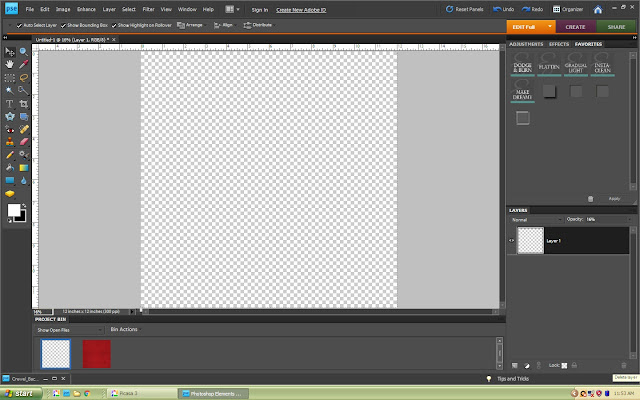









Fantastic tutorial Lisa!!
ReplyDeleteAwesome Lisa - thanks for taking the time to make this.
ReplyDeleteAwesome Lisa - thanks for taking the time to make this.
ReplyDelete